How to register Hdfc Netbaking online | Net banking login issue | Forget password
Hdfc Netbaking online
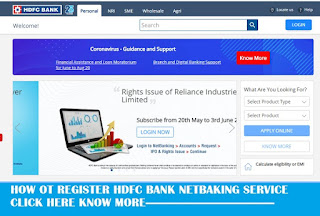 |
| How to register Hdfc Netbaking online | Net banking login issue | Forget password |
Registering for NetBanking is easy. And is also easy with PhoneBanking.
There is no need to visit the branch. We have made the registration process fast, convenient and document less. To register via phone banking, please follow the simple procedure outlined in the option below.
To use NetBanking, you must have an account with HDFC Bank. There are four type by which you can register for Hdfc netbanking .
- How to Register Hdfc netabking thorugh ATM
- How to Register Hdfc netabking thorugh Online
- How to Register Hdfc netabking thorugh Phone banking
- How to Register Hdfc netabking thorugh Local branch
How to Register Hdfc netabking thorugh ATM
 |
How to Register Hdfc netabking thorugh ATM |
Step 1:Go to the nearest HDFC Bank ATM.
Step 2 : HDFC Bank Debit Card number and ATM PIN.
Step 3 : Select Other Option from main screen.
Step 4 :Select NetBanking Registration and click on Confirm.
Step 5: PIN for NetBanking will be couriered to you.
How to Register Hdfc netabking thorugh Online
 |
How to Register Hdfc netabking thorugh Online |
Step 1 : Enter Customer ID
Step 2: Confirm registered mobile number
Step 3: Input OTP (One Time Password) which you have received on your mobile
Step 4: Select and input Debit card details
Step 5: Set your IPIN
Step 6: Login to NetBanking using the newly set IPIN.
Non-resident customers : if you are a non-resident customer and have an international mobile number registered with the bank, please click here.
How to Register Hdfc netabking thorugh Phone banking
 |
How to Register Hdfc netabking thorugh Phone banking |
Step 1: Call the PhoneBanking number in your city and give your Customer ID and Telephone Identification Number (TIN) or Debit Card and PIN.
Step 2 : Our PhoneBanking agent will take your NetBanking registration request.
Step 3: The IPIN will be couriered to your mailing address in our records within five days.
How to Register Hdfc netabking thorugh Local branch
 |
How to Register Hdfc netabking thorugh Local branch |
Step 1: Download the NetBanking registration form (individual or corporate)
Step 2: Fill in the form and submit it to your nearest HDFC Bank branch.
Step 3: The IPIN will be couriered to your mailing address in our records.
Benefits of Hdfc netbaking
- View account balance and statement
- Fund transfer between accounts
- Online Fixed Deposit
- Request for demand draft
- spending bill
- Ordering checkbook
- Request to stop payment on check
Why should use Hdfc netbanking
Internet banking is the most convenient and best way to manage your account.
- With NetBanking you can get your account details every second and at the same time.
- You can access it anytime, from anywhere, giving you complete control over your finances.
- You don't have to stand in line or wait. With NetBanking you are in complete control.
- HDFC Bank NetBanking service is secure. Using industry-standard technology and infrastructure, our service provides you with peace of mind.
Hdfc Net banking FAQs
Who is eligible for NetBanking?
Savings and current account holders of HDFC Bank can access their account through NetBanking.
Is there a fee for this service?
No. We are currently providing NetBanking with all accounts free of charge. However, it is necessary to have a minimum balance / deposit for all related accounts.
Savings and current account holders of HDFC Bank can access their account through NetBanking.
What can I do to use NetBanking?
Right now, you can do any of the following:
questions -
- Check your balance
- See your statement
- Find out about check status
- Ask for statement
- Ask for check book
- Ask about your fixed deposit
- Find out about your TDS details
- Check your demat account
Transaction -
- Stop check
- Pay your bills
- Ask for a demand draft
- Transfer funds between your accounts
- Transfer funds to third party
- Request new term deposit
- Shop online
- Pay hdfc bank credit card liability
- Update your profile
Where can a request for a demand draft be made?
We can issue a demand draft from all the places where we have a branch or arrange for this with our correspondent bank.
Is there any charge for booking the demand draft online?
- Yes, the fee for banking demand draft online is:
- Rs. 30 for any DD booked and sent to the address of the consumer (if applicable by adding correspondent bank charges).
- Rs. 30 for any DD booked and sent to third party (if applicable by adding correspondent bank charges).
Where can I open a new fixed deposit?
You can open a fixed deposit at any of our branches across the country.
What do you mean by transaction "real-time online"?
We have designed NetBanking service in such a way that it can take your requests and act on them immediately. All transactions that affect your balance (except Demand Draft request) are done automatically by the system. The full balance that is shown to you immediately will cover the transactions done by any of our channels.
When will my transactions affect my account?
Immediately! Except in the case of demand draft request, which will be done during banking hours on the next working day.
How do I know that my transaction is complete?
The NetBanking system does one of the following, depending on the request you make:
- Shows requested information
- Accepts your instructions and shows a suitable message for effect or gives you a transaction reference number that you can use in connection with your transaction for future communication.
- Why it did not complete your transaction or will show a suitable message asking to try again.
How secure are my requests / transactions over NetBanking?
You can be completely relaxed for privacy when you are using HDFC Bank's NetBanking facility. We have done many tests to protect your NetBanking transactions. Before accessing your account, you will be asked to enter your unique consumer ID and IPIN (password) to check your identity. To increase the security and privacy of your transactions, you do not have to give your password to anyone, Not even bank employees.
When you bank on the Internet with us, you are always in a secure zone. To ensure the security of our transactions, we use a technology called Secured Socket Layer (SSL) that exchanges information between you and the bank. If an unauthorized user tries to access your account while trying to guess your password using multiple combinations,So your account will be automatically locked. More than that, when you log in to NetBanking, the last date and time of your login will be visible, then you will be sure that no one has accessed your account.
In these online security features, we have a dedicated team to access the web server and prevent unauthorized access.
These features work together to enhance the security of your banking transactions. However, for complete security assurance, please remember to log-out NetBanking after completing your transactions.
Are there any special benefits to me using NetBanking?
There are various advantages of using NetBanking.
- Free check stop
- Statement request
- Free fund transfer
- Bill facility
- Preference rates for demand draft
What type of hardware and software is recommended to use NetBanking efficiently?
Hardware: You must have a Pentium PC with 32 MB of RAM, 2.1 GB of hard disk space of which 500 MB is free.
Software: You must have a browser: Internet Explorer version 5.5 and Netscape Navigator version 4.7.
I cannot read some digits of password. What should I do?
The IPIN (password) is a number created randomly by the system and the only person to access it is you. Therefore, we request you to apply to regenerate your password.
What is the procedure for regenerating an IPIN (password)?
Regeneration is a request for another IPIN. For this you can call PhoneBanking if you have a telephone identification number (TIN).
or
Download the e-as banking form (below), fill it and submit it to the nearest HDFC Bank branch.
I have two accounts and two customer IDs. How do I know which password is valid for which customer ID?
For direct security reasons, we do not print the customer ID or account number on the password mailer sent to you. The only solution, therefore, is to try using two combinations of the customer IDs and passwords you have. Another option is to apply a new password by connecting both your accounts to a customer ID.
Why is my netbanking ipin (password) not working?
There are various reasons why an IPIN (password) may not work:
The IPIN (password) is case-sensitive and may not have been entered in the same lower or higher case as indicated in the IPIN envelope sent to you.
The account has not been accessed for more than 180 days.
How can I login if I forget my password?
If you forget your IPIN then you will need a new IPIN (password). You can call PhoneBanking for a new IPIN if you have a telephone identification number (TIN).
or
Download the e-as banking form (below), fill it and submit it to the nearest HDFC Bank branch.
How do I change my password?
To change your IPIN (password), please follow the instructions given below
Go to the NetBanking login area and enter your customer ID and password. The password is case-sensitive. Please enter the same lower or higher case as indicated in the IPIN envelope.
After logging in, you can change your password using the Change Password option. Password must be alphanumeric and less than or equal to 15 characters.
am receiving an "Access Denied" message. What I do?
The reasons for your lock may be:
You have not used NetBanking facility for more than 180 days.
You have entered an incorrect IPIN (password) five (5) times and there may be a user error on your part.
If the IPIN is forgotten, we have no other option but to regenerate upon authentic request from you.
I have changed my password but I am unable to use my old or new password. what do I have to do?
This is presumably because:
- You have not entered the new IPIN (password) correctly or
- After five unsuccessful attempts, access to Net Banking is disabled for security reasons.
- If you remember your IPIN, click here to submit a request to enable your access to Net Banking.
- If you have forgotten your IPIN you will need to submit a request for regeneration. You can call PhoneBanking if you have a telephone identification number (TIN).
or
Click here to download the NetBanking password regeneration form. The completed form can be submitted to the nearest HDFC Bank branch.
How can I block or unregister my IPIN (password)?
We need written instructions to block your IPIN.
What steps can I take to ensure greater security?
- You should log out of NetBanking while leaving your PC.
- Always change your password regularly, choose "strong" 6 to 8 digit password (alphanumeric) and change them regularly; Avoid clear passwords (names of family members, pets, favorite musicians etc.) and do not reveal your passwords to anyone else.
- You should not write a password on any paper that anyone can easily access.
- Enter the password to start on your machine so that no other person can start your machine.
- Set the screensaver password so that no one else can access it when you are away from your workstation.
- If you think someone knows your password, go online and change it immediately.
- If you are using the Internet in a public place (eg cyber café), do not leave the PC alone and make sure no one sees what you are typing.
- Log off from NetBanking after finishing your session. Use the log-out button to log-out so that the session is closed and the windows are not logged off. This will prevent the previous pages of your online session from being viewed by your PC.
- You should pay attention to personal firewalls, which will prevent unauthorized persons from accessing your computer and protect you against the role of malicious programs on your PC.
Who is eligible for Credit Card NetBanking?
All HDFC Bank customers
NetBanking users and those with HDFC Bank credit card.
You must be in a regular position for accessing your card account through card netbanking
Is there any charge for the credit card NetBanking service?
No. This service is free of charge.
How can I register for Credit Card NetBanking service?
The registration process of your credit card for NetBanking is easy.
- If you are an account holder of HDFC Bank and have already registered for NetBanking
Step 1 Select "NetBanking" option on HDFC Bank website page and click on login
Step 2 Click on the "Continue" button on the next page
Step 3 You are now on the NetBanking logging page. Please print your Customer Identification Number and NetBanking Password (IPIN) for logging. This brings you to the NetBanking page which provides you with all your account information and other transaction options.
Step 4 Please click on the "Credit Card" tab.
Step 5 Click on the left side panel option "Register New Card".
Step 6 Please enter the 16 digit, expiry date and credit card PIN number of your HDFC Bank Credit Card and click "Deposit" to link your card to your NetBanking ID.
- If you are an account holder of HDFC Bank and have not registered for NetBanking, you have to register for NetBanking before filling the NetBanking application form.
Download the e-Age banking form (below), complete it and submit it to the nearest HDFC Bank branch.
What can I do using Credit Card NetBanking?
Currently, you can use the following credit card features.
- Registration
- Cancellation
- View account information
- View undeclared transactions
- View and download credit card statement
- Autopay Registration / Cancellation
- Credit card payment
- Update contact information
Can I view all credit card account information?
The following credit card account information is shown on the screen of the total credit card limit.
- Total credit limit (This total credit is given to you at the time of card setup)
- Available credit limit (This credit limit is available to you today and is specifically for declaring and unclaimed total dues)
- Available Cash Limit (This cash limit is available for you today)
- Total declared amount (This total declared amount is up to your latest statement date)
- Outstanding payment date (This outstanding payment date is for your latest statement)
- Minimum outstanding balance (This is the minimum amount due for your latest statement)
- Total undisclosed amount
- (This is the amount of all transactions after the latest statement date that is already announced for your card account)
- Total outstanding approval (This is the amount of all transactions that are given to you after the latest statement date but have to be declared for your account only. If you have received cash-on-call, this cash-on-amount is also Includes arrears on your card account.)
- Rewards Points Balance - Final Statement (It shows the total Rewards Points you have collected till the latest statement date.)
- Rewards Points Balance - Current Statutes (It shows the total new reward points in your account.
Will I get any special benefit from using Credit Card NetBanking?
Credit card NetBanking saves your time and provides you the convenience of transaction sitting at home without any hassle.
How can I remove the Credit Card NetBanking service?
Please click on the de-register option on the right hand side panel and select the card number to turn off the NetBanking facility for your card.
If I do not have a credit card ATM PIN number, how can I register for credit card netbanking?
You can call your nearest credit card customer service number to request for creation of a new ATM PIN number. You can register for Credit NetBanking after getting your new ATM PIN number.
To get a credit card customer service number, click here.
What steps can I take to ensure greater security?
- You should log out of NetBanking while leaving your PC.
- Always change your password regularly, choose "strong" 6 to 8 digit password (alphanumeric) and change them regularly; Avoid clear passwords (names of family members, pets, favorite musicians etc.) and do not reveal your passwords to anyone else.
- You should not write a password on any paper that anyone can easily access.
- Enter the password to start on your machine so that no other person can start your machine.
- Set the screensaver password so that no one else can access it when you are away from your workstation.
- If you think someone knows your password, go online and change it immediately.
- If you are using the Internet in a public place (eg cyber café), do not leave the PC alone and make sure no one sees what you are typing.
- Log off from NetBanking after finishing your session. Use the log-out button to log-out so that the session is closed and the windows are not logged off. This will prevent the previous pages of your online session from being viewed by your PC.
- You should pay attention to personal firewalls, which will prevent unauthorized persons from accessing your computer and protect you against the role of malicious programs on your PC.
Important link must read
Tags: hdfc net banking 2020 | hdfc net banking register 2020 | hdfc net banking demo 2021 | hdfc corporate net banking | hdfc bank net banking log out page | hdfc netbanking login forgot password
| hdfc credit net banking | hdfc net banking kaise chalu kare




Thanks for sharing : sbi net banking
ReplyDelete